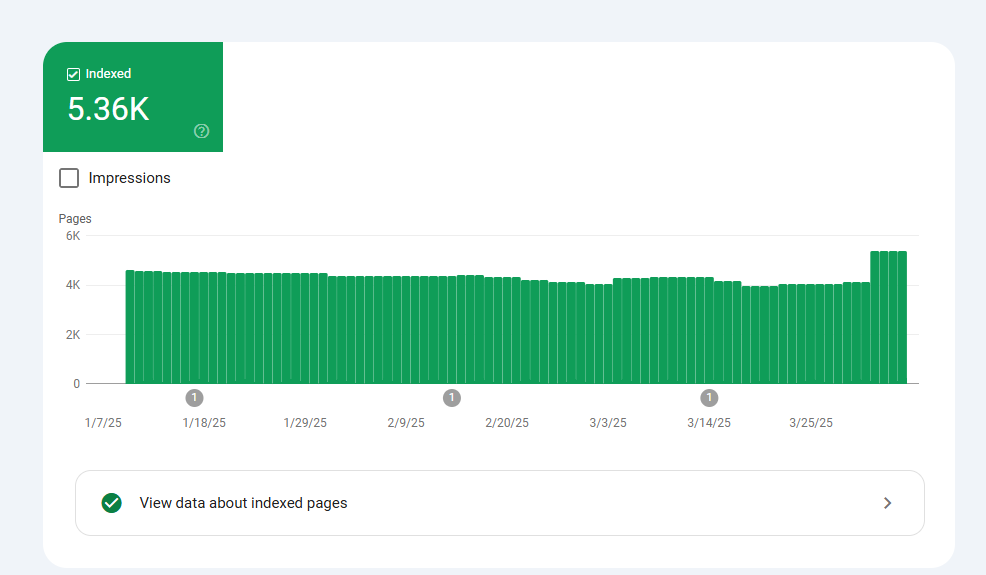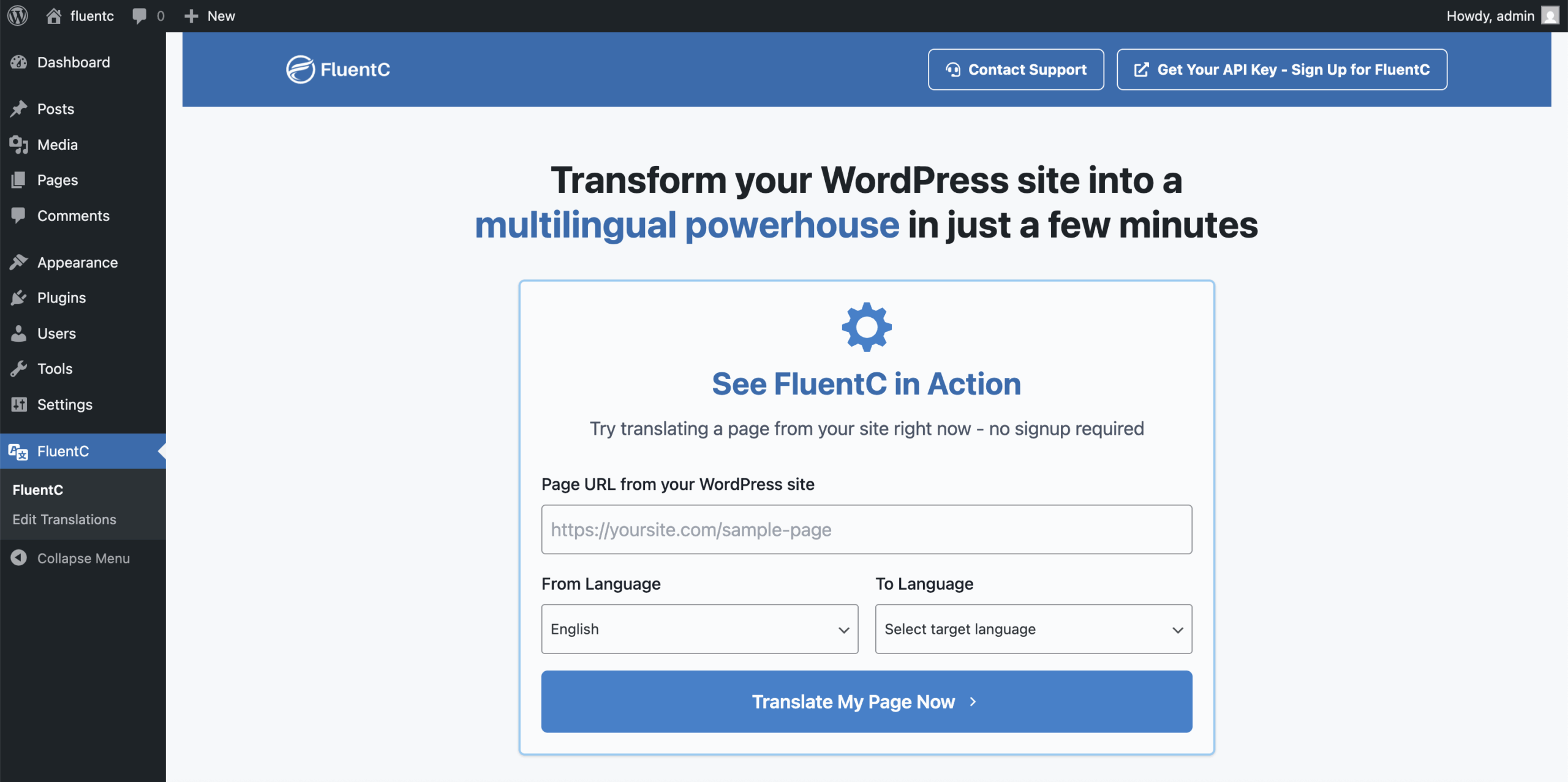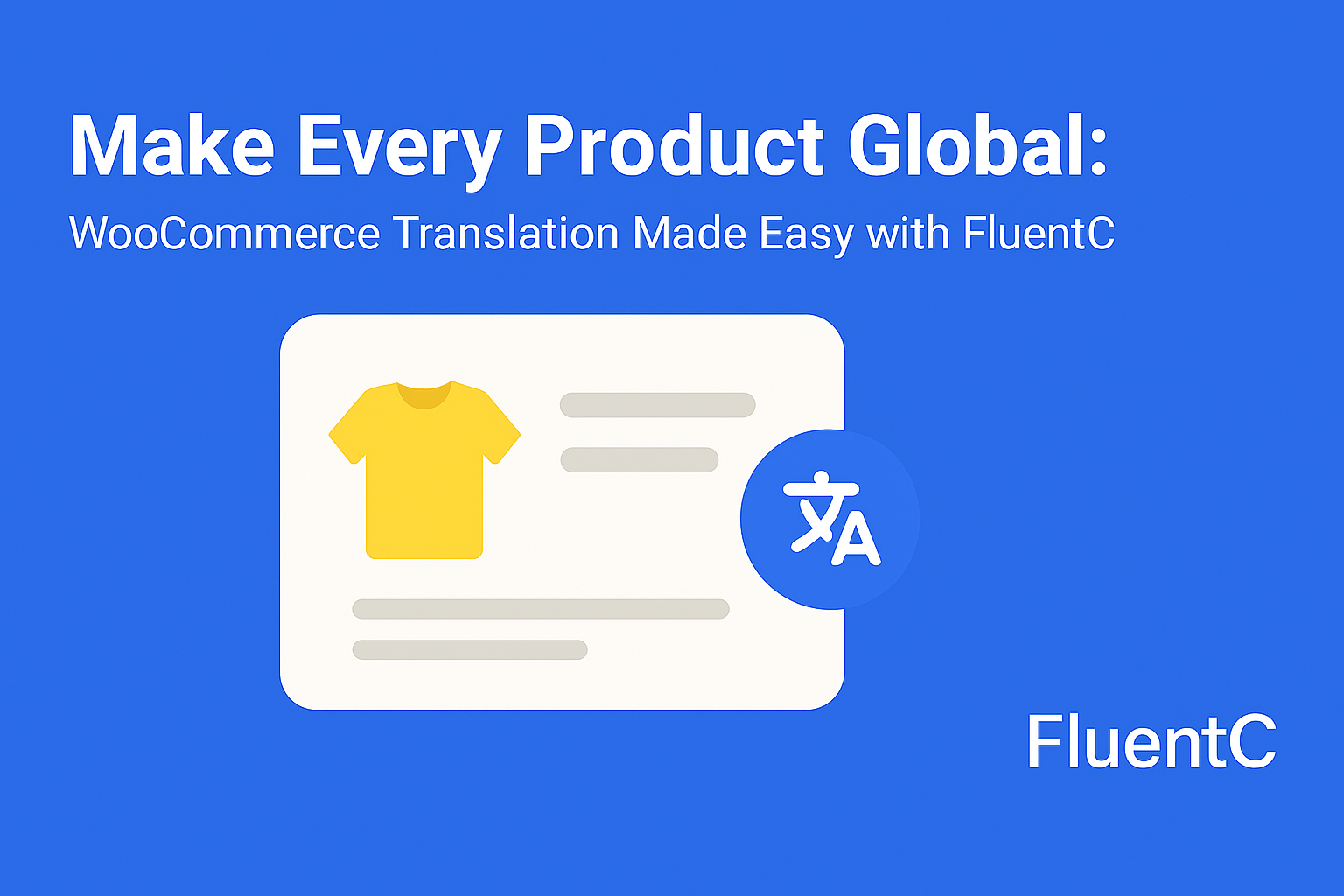How To
How to use FluentC in the best way
-
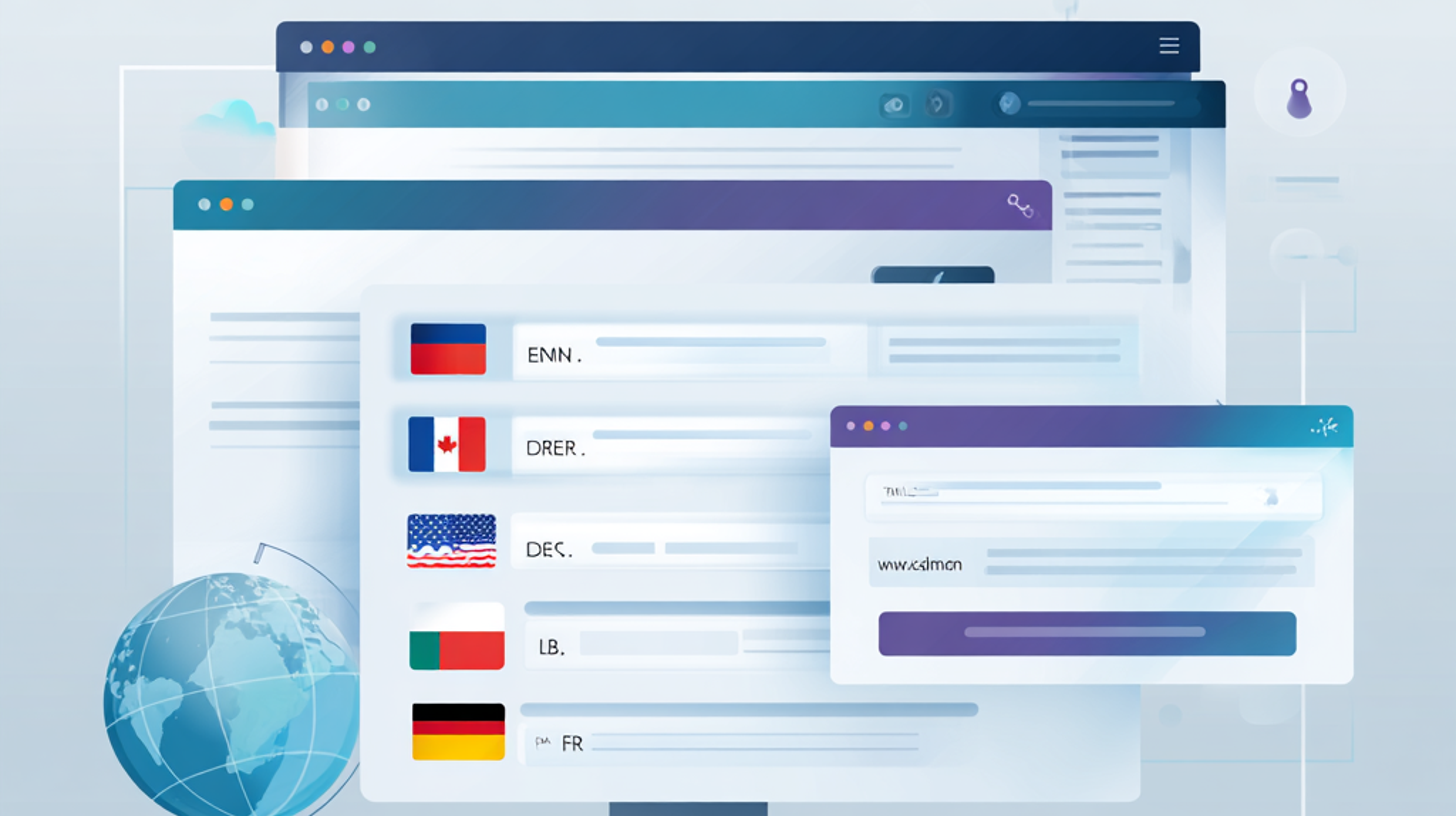
·
How to Add a Language Switcher to Sub-domain Websites
Add this code to the place you want the Dropdown of Flags to show Just before the closing </body> tag, add:
-

·
Skip Translations for Specific Content with FluentC
Once FluentC sees this tag, it will leave all the text that follows untouched—but still translate your navigation links so users can browse in their selected language.
-

·
Subscribe to FluentC
Subscribing to FluentC is easy and simple. Takes just a couple of steps to end the hassle of translation
-
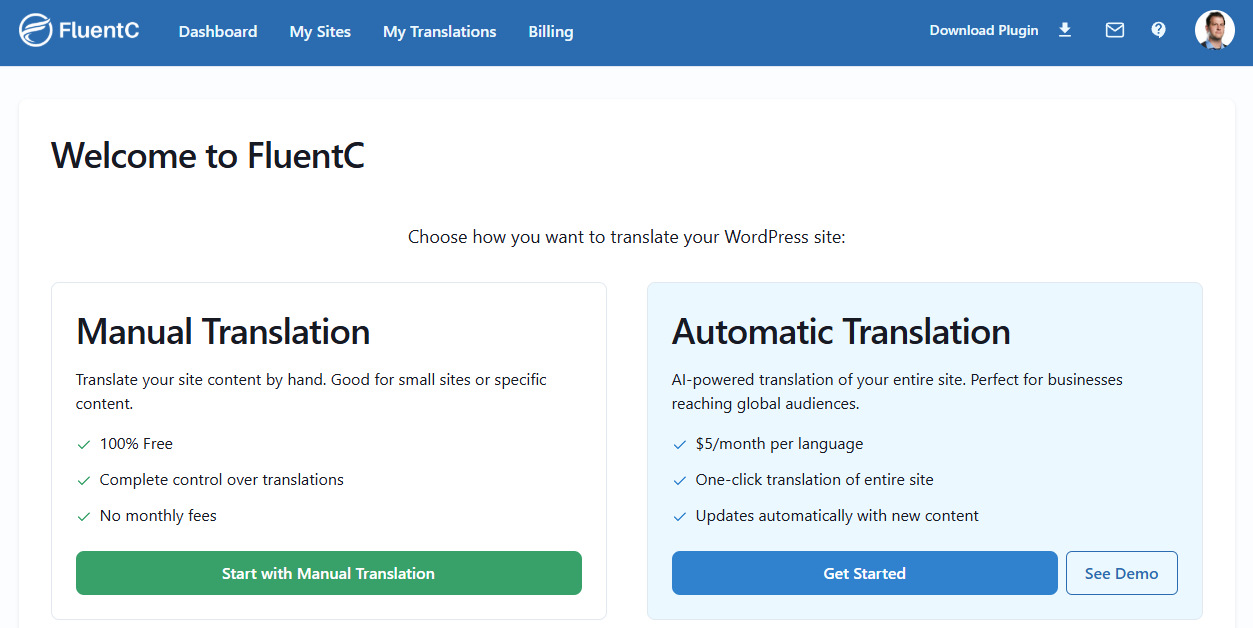
·
How to translate your WordPress site for free with FluentC
After you create a free FluentC account, you can then add a site to translate for free using Manual Translations. Translate your WordPress site for free
-
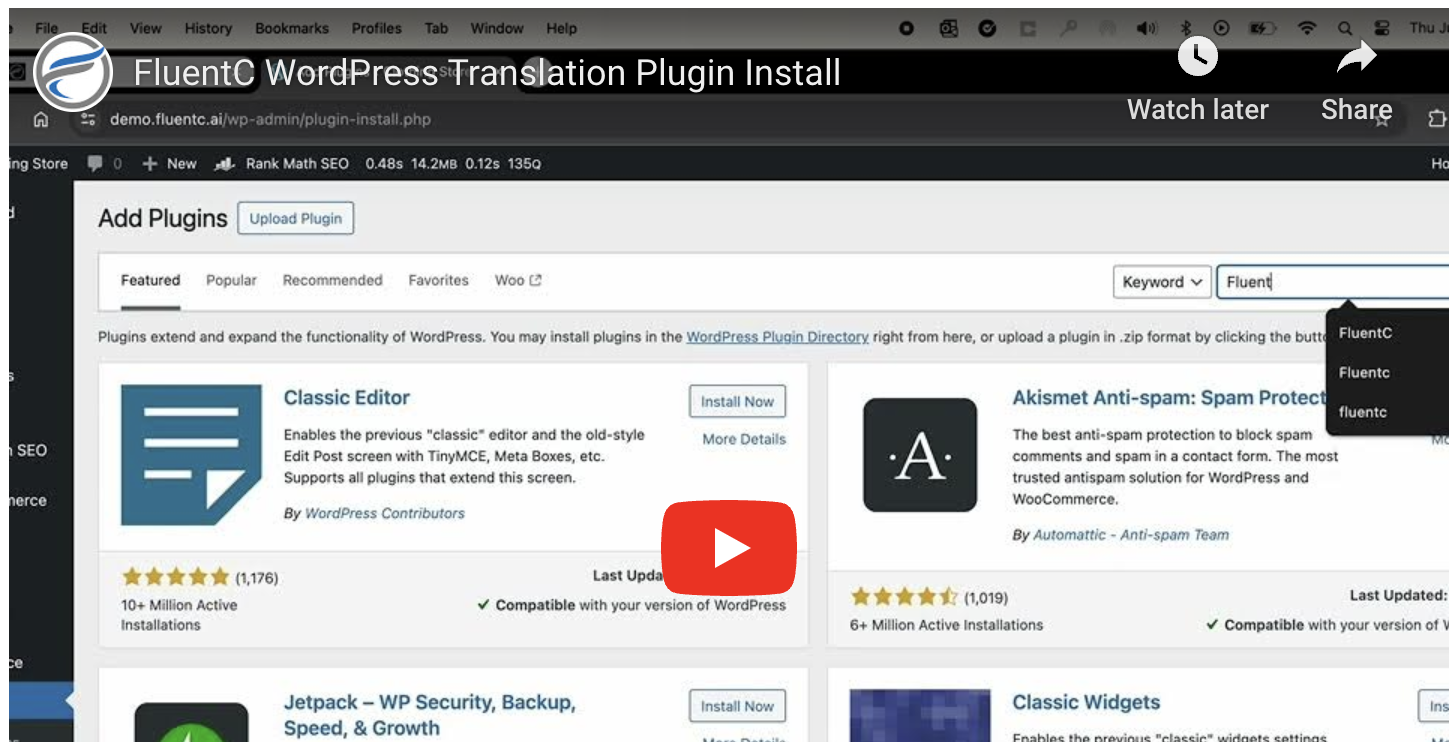
·
Step-by-step setup of FluentC WordPress Translation Plugin
Step-by-step setup of FluentC WordPress Translation Plugin
-

·
How to Setup the FluentC WordPress Translation Plugin
Quick Setup Guide That’s it! You have successfully installed and configured the FluentC WordPress plugin. This will now be displayed on your website, allowing visitors to switch between different languages.
Popular Topics
AI Translation Plugin best plugin for large websites Best translation plugin for Wordpress best WordPress translation plugin E-Commerce Translation faster WordPress translations FluentC FluentC outperforms Weglot FluentC performance FluentC scalability FluentC WordPress plugin Multilingual WordPress scalable WordPress translation SEO Optimization Translation Management translation plugin for high-traffic sites Weglot vs FluentC WordPress Translation WordPress translation plugin comparison WordPress translation plugin speed